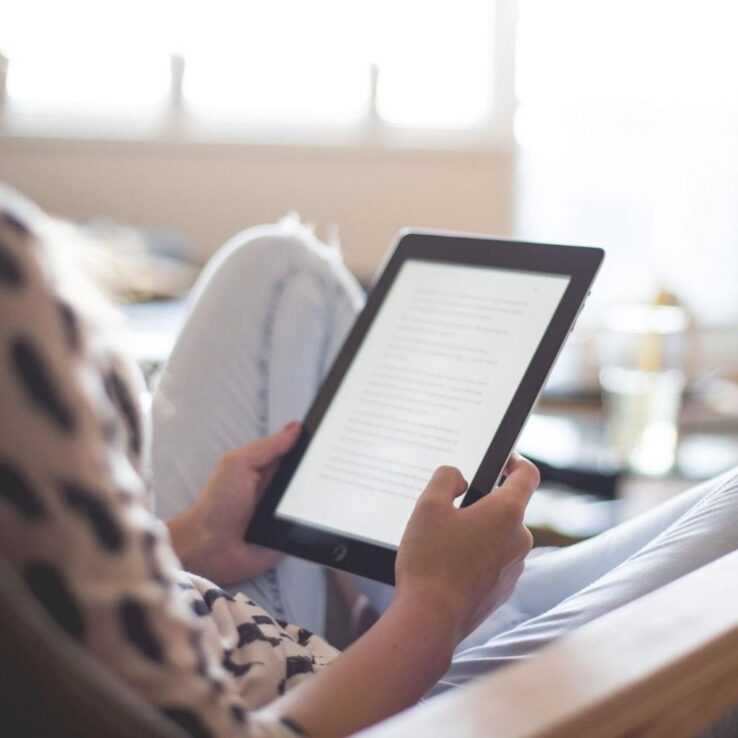
How to Speed Read on Kindle (Explained for Beginners)

Are you trying to find ways to read books in less time and understand every word? Reading at a fast pace is useless if you don’t understand a word. So, we’re not going to talk about how to skim each page or read the first and last paragraphs to know the story.
These “tricks” devalue content comprehension. That’s why we’re going to discuss some features and tools to help avid readers like you read kindle books easily. These additional features help reduce mental and physical efforts, so you can take in important information at a faster pace without getting tired.
Kindle makes it easier to speed read ebooks for beginners. To read faster on Kindle, you can use the built-in features “Word Wise” or “Time to Read.” Third party apps like AccelaReader are also a great choice for increasing your reading speed.
In this post, we’ll discuss top strategies that help you read faster and gain insight without problems. The article will also consider the pros and cons of learning speed reading on Kindle and the effects it has on your cognitive understanding.
Use conventional speed reading strategies to read fast on Kindle
Conventional strategies for increasing reading speed help improve your level of understanding. Especially when it comes to speed reading on the Kindle app, these strategies are highly effective.
As you dig deeper into this phenomenon, you’ll find that all speed techniques have one thing in common: you’ll have to avoid hearing and pronouncing each word in your head.
This process is known as subvocalization.
Instead of employing this method, you take in lines or groups of letters in a word at once so you can understand them quickly.
Let’s look at some effective conventional methods that can help read ebooks quickly on a Kindle app or Kindle device.
The pointer method
Speed reading became a thing when a Utah school teacher, Evelyn Nielsen Wood, claimed that she could read at around 2,700 wpm (words per minute) if she swept her finger across a line as she read.
This method came into being as the Pointer method.
The pointer method helps you keep your eyes focused and prevents your brain from wandering about. So, it’s a faster technique compared to normal reading that increases your reading speed.
Reduce subvocalization
As discussed above, subvocalization is the habit of repeating phrases as you read them. It’s also known as auditory reassurance and is a prevalent method.
Many speed reading techniques claim readers can only achieve speed reading by eliminating subvocalization.
Studies confirm that eliminating this habit is impossible – we can only reduce it. That means you don’t have to hear the words in your head; you can extract the meaning by looking at them.
The previewing method
Scanning or previewing means moving your eyes quickly down the page. You have to identify phrases and difficult words as you go. This can mean identifying key sentences, numbers, names, phrases, and ideas that you can comprehend easily.
Expanding your peripheral vision can help you read faster. That means you wouldn’t have to read every word. You’ll have to land on the right sentences and grasp the basic concept.
Read chunk of words
When you’re learning how to speed read, you can employ the concept of reading words in chunks. It’s also one of the most time-consuming speed-learning techniques to learn.
The main objective behind reading in chunks is to reduce the number of “halts” you make when your eyes are reading. When you start reading in chunks, your comprehension rate increases, which significantly helps increase your reading speed.
Use tools for reading faster
Training to read faster is an excellent way to boost your reading abilities. There are courses you can use to help you boost your reading skills.
At Iris Reading, we offer courses to help you focus on advanced speed reading techniques. These techniques help you reduce bad habits and train your mind to read effectively. We also have a very useful speed reading tool called AccelaReader.
AccelaReader helps you increase your reading speed by flashing words at you using a Rapid Serial Visual Presentation from any content you want to read.
Does Kindle have speed reading?

Amazon has been putting in a lot of effort to enhance its online reading experience. One of the most highly-awaited and useful features it offers is speed reading.
So, for example, if you’re stuck on an excerpt of that literature book you are reading, you can use speed reading to help you power through the content. Here are some tools you can utilize on Kindle for improving your reading speed:
Rapid serial visual presentation through Word Runner
Word Runner is a great tool available on Kindle since 2015. It’s excellent for fast reading and going through difficult books.
The tool uses the concept of rapid serial visual presentation. That means that Kindle displays one word as the focal point on your screen as you read through the text.
You also have the option to choose the number of words displayed in a minute. These range from 100 to 900 wpm and help you focus on the focal point.
Another helpful feature Kindle uses is Dynamic Pacing. It helps to slow down at difficult places like commas, punctuation marks, periods, etc.
However, Word Runner may turn you into a speed reader, but preparing to go through a 40,000-word novel in 45 minutes shouldn’t be your goal.
You could read it, but you wouldn’t be able to comprehend so many things quickly in the story.
Word Wise
You can also use a built-in feature on the Kindle app known as “Word Wise” to read ebooks faster.
Word Wise adjusts your spaces and lines and provides insightful, short, and simple definitions of difficult terms. Apart from this, you can also set the font size and line spacing according to your preference.
How to set up Kindle reading speed?
Setting up speed reading on Kindle is a fairly straightforward process. It’s a great tool to use if you read at a slower pace. You just need to know how to use Kindle and make the changes to speed up your reading process.
Let’s look at how to read efficiently on the Amazon Kindle device and toggle the settings for reading faster.
- Open the book you plan on reading or download it from the Kindle store.
- Locate the LOC IS or Page in the bottom left corner and tap on it.
- Keep tapping to navigate to the Learn Reading Speed option.
The other option is to use built-in features like Word Wise and Word Runner, as discussed above.
- Open the book you plan on reading on your device.
- Navigate to the menu bar and tap on “Aa”. These are the font and formatting options.
- You must then scroll down and locate the “Word Wise” option. Tap on this option.
- A slider pops up. You can adjust the spacing and number of words per line.
- Finally, choose the level of Word Wise you’re comfortable with.
You can also use third-party apps like our speed reading tool. It helps with your reading productivity, and the best part is you don’t need formal speed-reading training to get started with the tool.
Best Kindle settings for speed reading
You can tweak Kindle settings and optimize them to help you read faster and improve comprehension.
The settings mentioned below can help you achieve a practical reading speed, so you don’t have to worry about comprehension or not understanding the book if you want to read at a faster pace.
So, there are a few things you need to take care of before you start reading ebooks on the device.
Let’s take a look.
Measure your current reading speed on the Kindle app
This step isn’t there to improve your speed, but it helps to tweak your Kindle setting according to what you need. Thus, before making any changes to your Kindle, make sure to:
- Download an ebook based on a topic or genre you like
- Start directly with the first page.
- Mark the page number. If your Kindle doesn’t show the page number, you can activate it via the menu.
- Use the chronometer or any other stopwatch on the website to time yourself and track the remaining time.
- Continue to read the first ten pages, and stop the chronometer to see how long it took to read them.
Use suitable fonts
You’re probably aware of fonts, typefaces, and typography. These are fonts used by text editors.
We’ll be talking about Serif and Sans serifs in particular.
So, what are these? Serifs are the tiny strokes at the beginning and end of each letter. Fonts that do not have these small strokes are sans serif.
For instance, Times New Roman is classified as serif, while Arial is Sans serif. But how do these help with your reading speed?
Serif fonts help with increasing visibility tremendously and increase comprehension. This is because the little strokes lead your eyes from one letter to the adjacent one and close the gaps in between.
Thus, the amount of times we have to jump from one word to the other reduces, which helps with reading speed.
However, using too fancy strokes isn’t suitable. These fonts are well-suited for events or fancy restaurant menus but not ideal for speed reading.
Some top fonts with serifs you can use on Kindle include:
- Baskerville: has a good consistency between size and form.
- Palatino: has a clean structure, making it great for clear reading.
- Courier: similar font to a typewriter.
- Georgia: great for low-resolution screens and looks very elegant.
Turn landscape mode on
We’re used to reading our entire lives vertically. Thus, making this change may receive some criticism.
However, vertical reading means shorter lines that result in more jumping. This feature gives birth to two problems:
- It causes strain on the eyes due to the increased visual effort of jumping from one line to another.
- It increases the chances of jumping on the wrong line, so you’ll have to retrace your steps and find the line you had to read.
It may take some time to adapt to the landscape mode, but the long lines and fewer jumps can help you read more quickly and cause less visual tiredness.
Use a visual pacer
You can always use a visual pacer or something shaped like a long marker when reading on our Kindle.
Place the marker just below the line you’re reading. When you finish the line, move the marker to the next new line.
Placement helps you avoid backtracking, thus increasing your speed. It also helps avoid jumping on the wrong line.
Use warm light
Warm light is a feature on Kindle that helps reduce the white light on the screen. Using warm light helps improves your reading process.
You can also schedule to turn on this feature for nighttime or manually toggle the warm light.
This feature is available on the Kindle paperwhite version.
Takeaway: Use the right tool to speed read on Kindle
Using the best techniques to speed read on Kindles helps increase your cognitive ability and helps set the right mood for reading. It allows you to comprehend stories and books you read better and consume more information in less time. That sounds like the perfect deal, right?
Our speed reading courses help you read efficiently and remember more. The courses are tried and tested by individuals around the globe and help you consume information more quickly and efficiently.
Visit Iris Reading to find out more about courses that help increase your Personal Productivity and help you improve focus and limit distractions.


Comments
Sachin Panduranga S
Very helpful tips for speed reading especially on kindle